| SEF Manager Utility |
SEF files offer a flexible and effective way of delivering implementation guidelines because SEF files can readily be used by programs to validate EDI files or can be presented in a format that can easily be read by a person. In its raw form, a SEF file is a text file that can be viewed and edited by a text editor. But a more user-friendly method of viewing and editing a SEF file with less chance of corrupting it is by using the SEF Manager utility.
Viewing a SEF file
There are two ways of viewing a SEF file with the SEF Manager. The default format when a SEF file is opened with the SEF Manager is the hierarchy tree format. In this format, the schema of the SEF file is broken down to identifiable units such as segment, elements and codes arranged under one another by their relationship of each other.
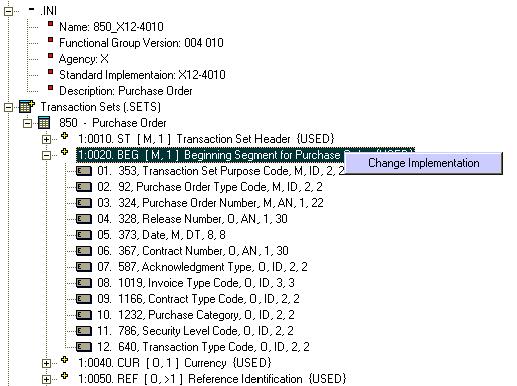
Hierarchy Tree Layout
When a SEF file is loaded into the SEF Manager, the contents of the SEF file is laid out in nodes arranged in a hierarchical tree format. At the start, the Transaction Sets node is automatically expanded, and displays all the data segments in the Transaction Set or Message. If you collapse the Transaction Set node, you will see the other sections of the SEF file that are in the same node level as the Transaction Set in the hierarchy tree. Some of the common sections in a SEF file are:
Nodes in the tree can be expanded and collapsed for either viewing or hiding the contents under
them, respectively.
Transaction Sets Directory
The Transaction Sets Directory or Message node contains an arrangement of data segments and elements that make up its structure, as well as conventions that define the implementation guideline. The data segments in this section have the following syntax:
[Area]:[Segment Position No].[Segment ID] [[Requirement],[Maximum Usage]] [Segment Description] {[User Requirement]}
Therefore a data segment node in the Transaction Set Directory
. 1:0010. ST. Transaction Set Header [M,1] {MUST USE}
has the following meaning:
Area: 1
Segment Position No.: 0010
Segment ID: ST
Segment Description: Transaction Set Header
Requirement: M (Mandatory)
Maximum Usage: 1
User Requirement: Must Use
The data elements in this section have the following syntax:
[Element Position No]. [Element ID], [Element Description] [[Requirement], [Type], [Minimum Length], [Maximum Length]]
For example, a data element node
01. 143, Transaction Set Identifier Code [M, ID, 3, 3]
has the following meaning:
Element Position No.: 01
Element ID: 143
Element Description: Transaction Set Identifier Code
Requirement: M (Mandatory)
Data Type: ID
Minimum Length: 3
Maximum Length: 3
Data Segments Directory
The Data Segments Directory contains a list of all data segments, and their data elements.
Composite Elements Directory
The Composite Elements Directory contains a list of all composite elements, and their data elements.
Data Elements Directory
The Data Elements Directory contains a list of all data elements with their descriptions. It has the following syntax:
[Element ID], [Element Description], [Element Type], [Minimum Length], [Maximum Length]
Codes Directory
The Codes Directory contains a list of elements that contain code values. The element node can be expanded to view the codes they contain. Data elements that have multiple parts in their code have the parts of their code values grouped into node partitions.
Editing a SEF file with the SEF Manager
The SEF Manager allows users to edit SEF files by simply right-clicking on the node that they want to edit, and then selecting the action they want to perform from the pop-up list. Care must still be taken, because even with the restraints programmed into the SEF Manager, it is still possible to ruin a SEF file. Please download the SEF documentation (SEF.pdf) from www.edidev.com to get more details about the SEF file.
Local or Global Change
When editing a SEF file, one must keep aware the relationship between the
different units, and should be aware that units are made up of other
units. For example, data elements make up data segments, and data segments
make up transaction sets (or messages). This relationship is important
because it will determine the effect of your change, whether it will occur
locally or globally. The rule of thumb is that any changes that occur in
the dependant directory node will affect the units in the other directory nodes
that were composed of the unit that was changed. For example, making a change to
a data element in the the Data Elements Directory will affect all the
same data element in the Data Segment Directory as well as all the same
data element in the Transaction Set Directory. Additionally,
making a change to a data element in the Data Segment Directory, does not
affect the same data element in the Data Element Directory, but would
affect all the same data element in the Transaction Set Directory.
However, making a change to a data element in the Transaction Set Directory,
will affect only that particular data element, and not any where else since
there are no other directory nodes that depend on the Transaction Set Directory.
Creating a New SEF File
Note that the SEF Manager cannot create a new SEF file without an existing
SEF file. The best method of creating a new SEF file is to load into the
SEF Manager a SEF file that has
an implementation guideline similar to what you want to create, then edit the
SEF file to make the changes, and then save it into a new file name.
The SM Plug-In
The SM Plug-In is a separate addition to the SEF Manager, which can be installed optionally. It enables users to create source codes of a selected programming language from SEF files. The source code created by the SM Plug-In follows the implementation guideline contained in the SEF file; and can generate three commonly used algorithms, which are to: create, translate and acknowledge EDI files. The purpose of the SM Plug-In is to help programmers avoid the tedious task of writing code by generating the 'groundwork' source code into an output file, which can then be copied-and-pasted into their program so that it can be further modified to meet their project's specifications. Other functions available with the SourceCodeMaker SM Plug-In are:
Installing the SM Plug-In
To install the SM Plug-In, simply double click on the SM Plug-In installation
file. Once installation is successful, the SM Plug-In will be available in
the SEF Manager Utility under "Tools" in the main menu.
Using the SM Plug-In
To use the SM Plug-In, do the following steps:
Naming Convention
Note that the SM Plug-In creates multiple procedures. A procedure is
either a table or a loop (group) and are named accordingly
[Transaction Set/Message ID]_[Table/Area Number]_[Loop ID]_[Sub Loop ID...]
Loop (or Group), and Segment Repeats
Note that the SM Plug-In limits the loop repeats to two, and does
not take into account segment repeats unless they are specified by triggers in
the EDIdEv section of the SEF file.
Data Element Value
Note that the values assigned to the data elements are randomly generated
values, which may not be valid data types for some particular data elements.