| Framework EDI Reference. eSecurityConsole Utility |
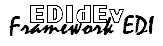 |
| Digital Certificates |
Encrypting a File
The public key of the certificate is used to encrypt a
file. To encrypt a file using the certificate, take the following steps:
-
Select, and highlight the certificate that will be used to
encrypt.
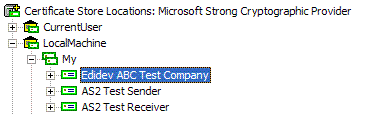
-
Right click and select Encrypt File from
the popup menu.
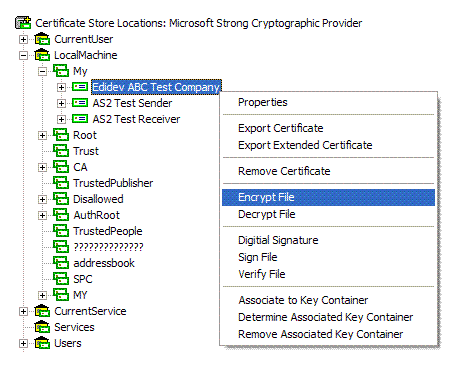
-
The following dialog box is displayed:
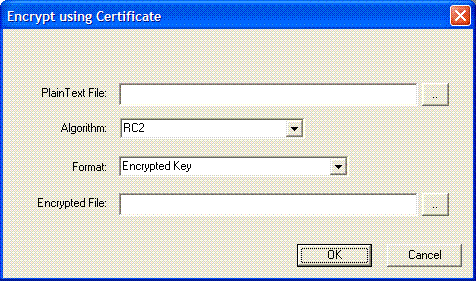
Fill in the information for the following entries in the dialog
box:
-
Plain Text File. Enter the full file path name of
file to encrypt. Click (..) to browse for the file.
-
Algorithm. Select the algorithm used to
encrypt. Available algorithms depend on the service provider used to open
the certificate store.
-
Format. Enter the encryption format of the
encrypted file. The following options are available:
-
Encrypted Key. The encrypted file has a format that
is created as follows:
-
A session key is generated and then encrypted using the
certificate's public key.
-
The encrypted key is pre-pended to the encrypted file.
-
EnvelopedData. This format is based on the PKCS#7
EnvelopedData format.
-
Encrypted File. Enter the full file path name of
the resulting encrypted file.
-
Click OK to accept entries and encrypt the file.