| Framework EDI Reference. eSecurityConsole Utility |
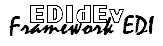 |
| Digital Certificates |
Export Extended Certificate
To export to a Microsoft Extended Certificate, take the following
step:
-
Select and highlight the certificate to export.
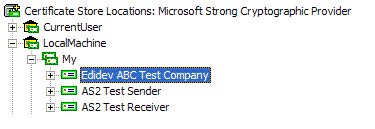
-
Right click and select Export Certificate from
the popup menu.
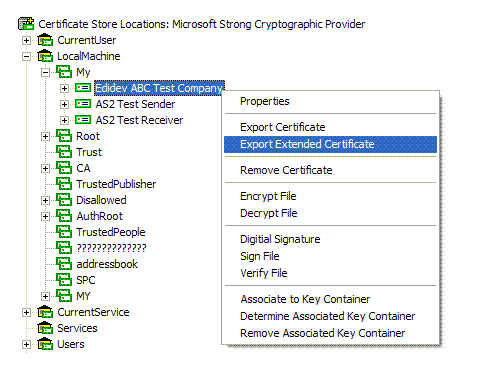
-
The following dialog box is displayed:
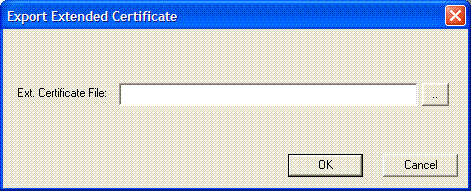
Enter the following:
-
Export File - Enter the full path name of certificate
file to create. If the file already exists, it will be replaced.
-
Microsoft Extended Certificate - Select the option for
Microsoft Extended Certificate.
-
Click OK to export the certificate.