| Framework EDI Reference. eSecurityConsole Utility | |
| Digital Certificates |
Locate a Digital Certificate
To locate a Digital Certificate, take the following steps:
Launch eSecurityConsole, and from the main window, click one of the toolbox option:.
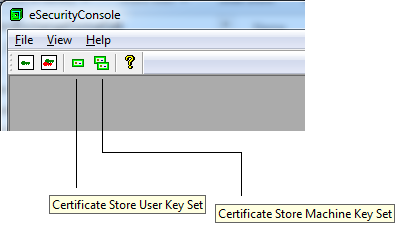
Alternatively, to access these using the menu, click the following
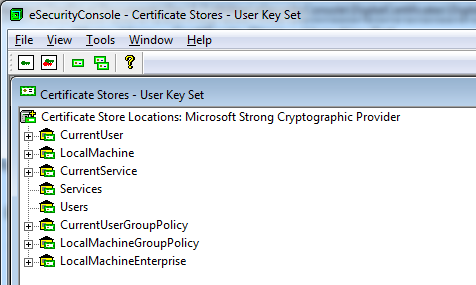
Select one of the store location listed, by clicking the node and expanding the item.
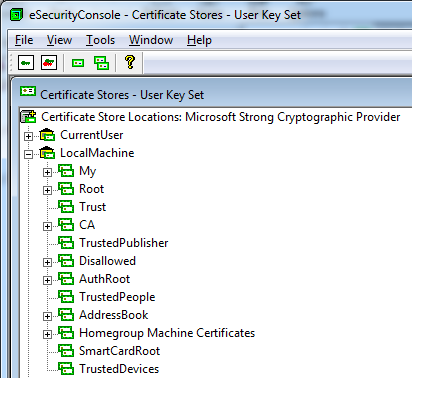
Within each of this certificate store, digital certificates are stored. Click the node belonging to the certificate store to expand and list the certificates of that store.
Highlight the certificate to select. In this example, the certificate "Edidev ABC Test Company" has been selected.