| Framework EDI Reference. eSecurityConsole
Utility |
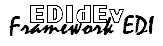 |
| Key Containers |
Viewing a Digital Signature
To view a digital signature, take the following steps:
- Select and highlight the key container that will be
used for signing. The digital signature is generated when a file is
signed.
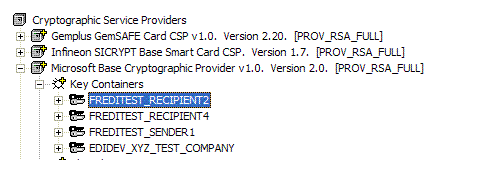
- Right click and scroll to Digital Signature
in the popup menu.
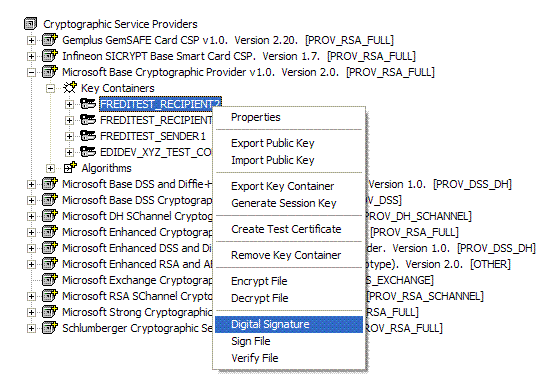
- The following dialog box is displayed:
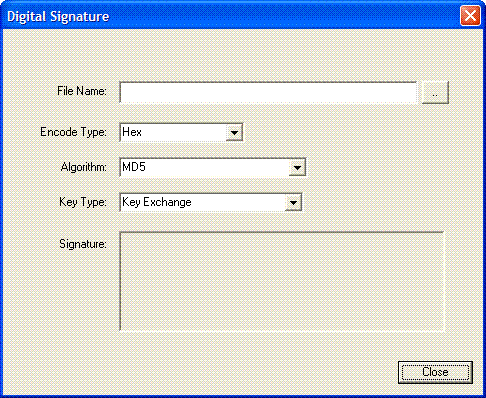
Fill in the information for the following entries in the dialog box:
- File Name. Enter the full file path name of
the file to sign. Click (..) to browse the file to sign.
- Encode Type. Enter the encoding mechanism to
convert the binary data to a string for viewing.
- Algorithm. Select the algorithm used to sign
the file. The available algorithms depend on the service provider
used to open the certificate store.
- Key Type. Select the public/private key pair
of the key container. The private key of the following selected
key pair is used to sign the file:
- Key Exchange
- Digital Signature
- Signature. The digital signature generated for
the file is displayed in this box.
- Click Close when done.